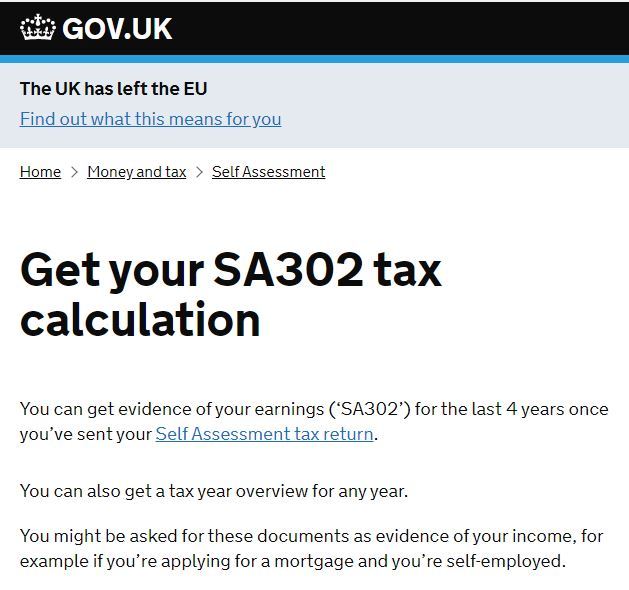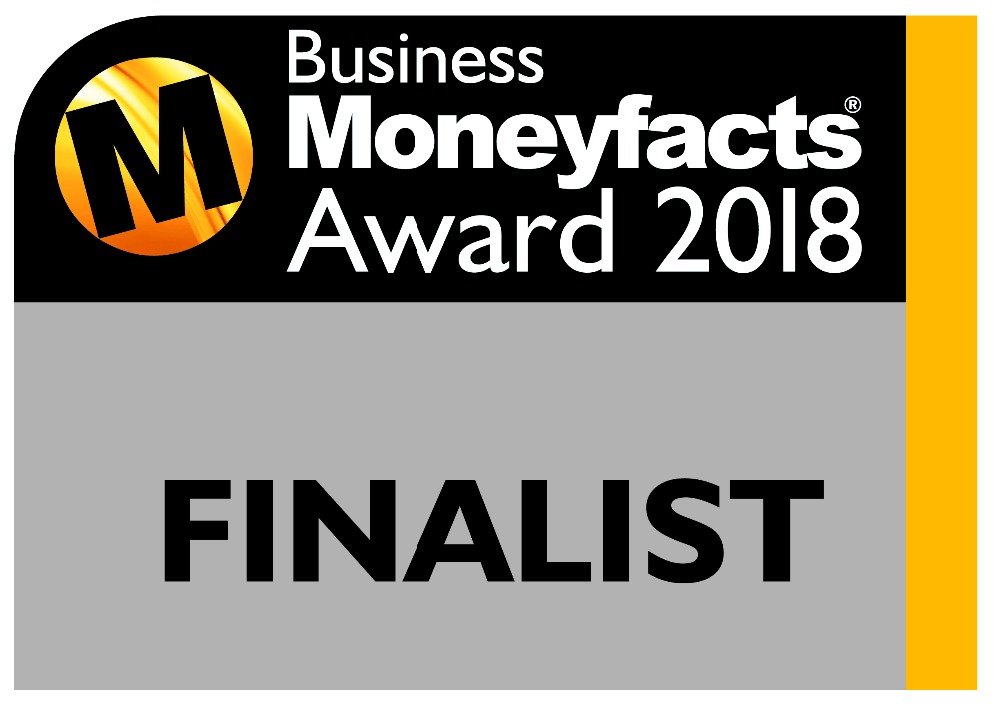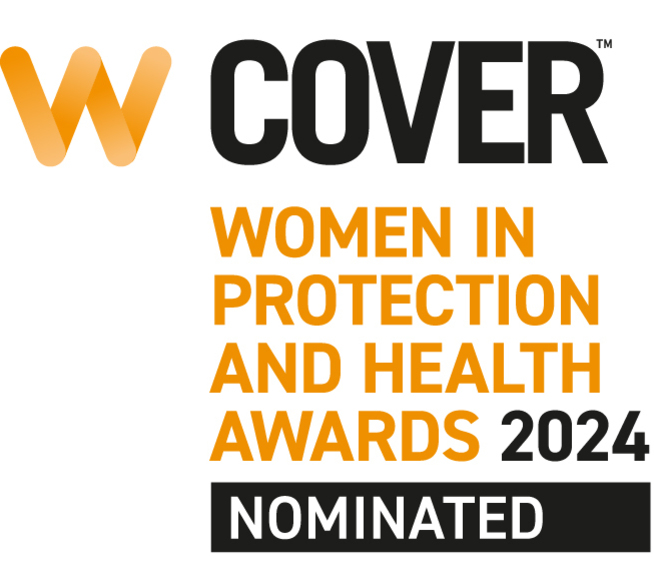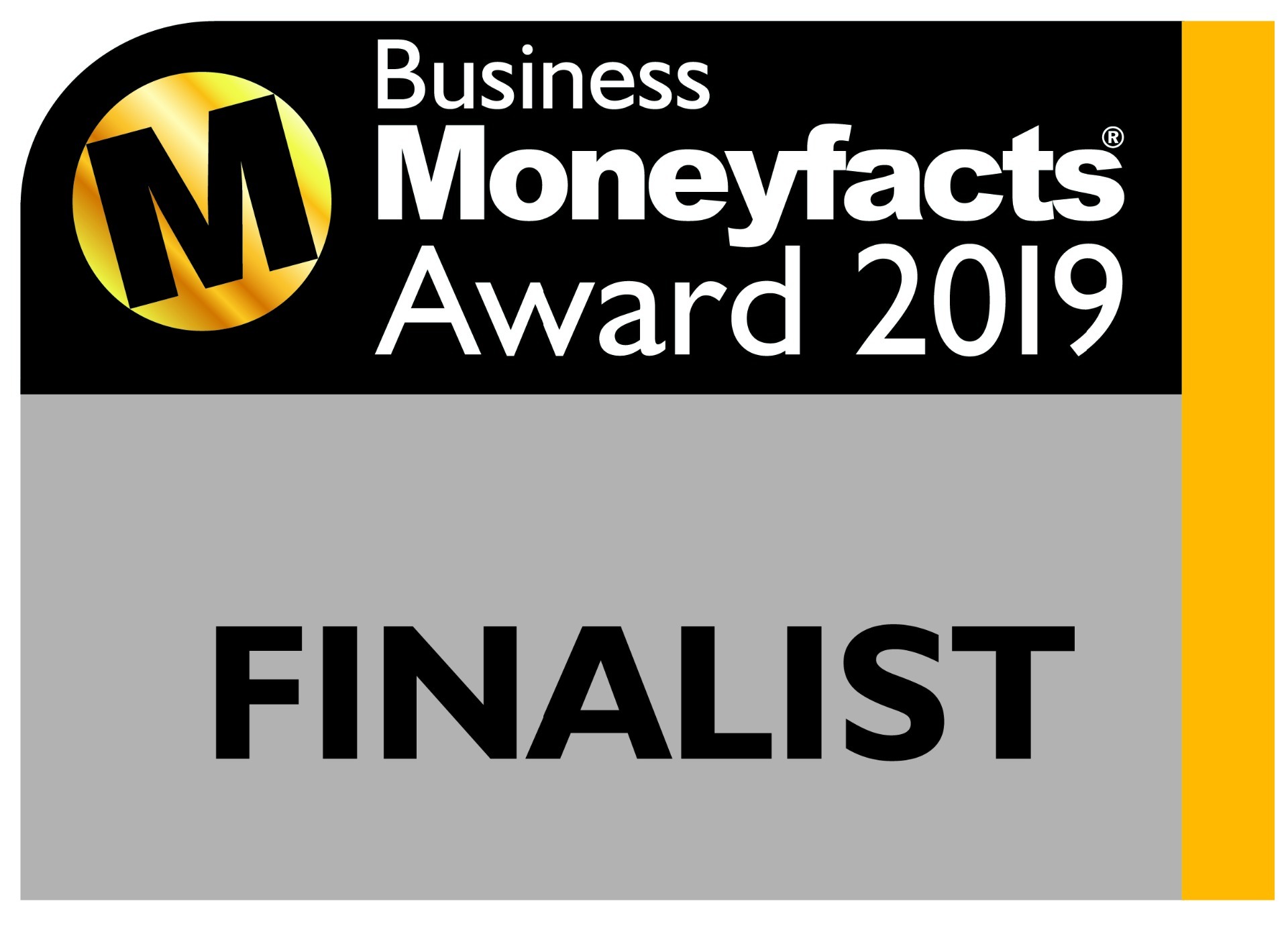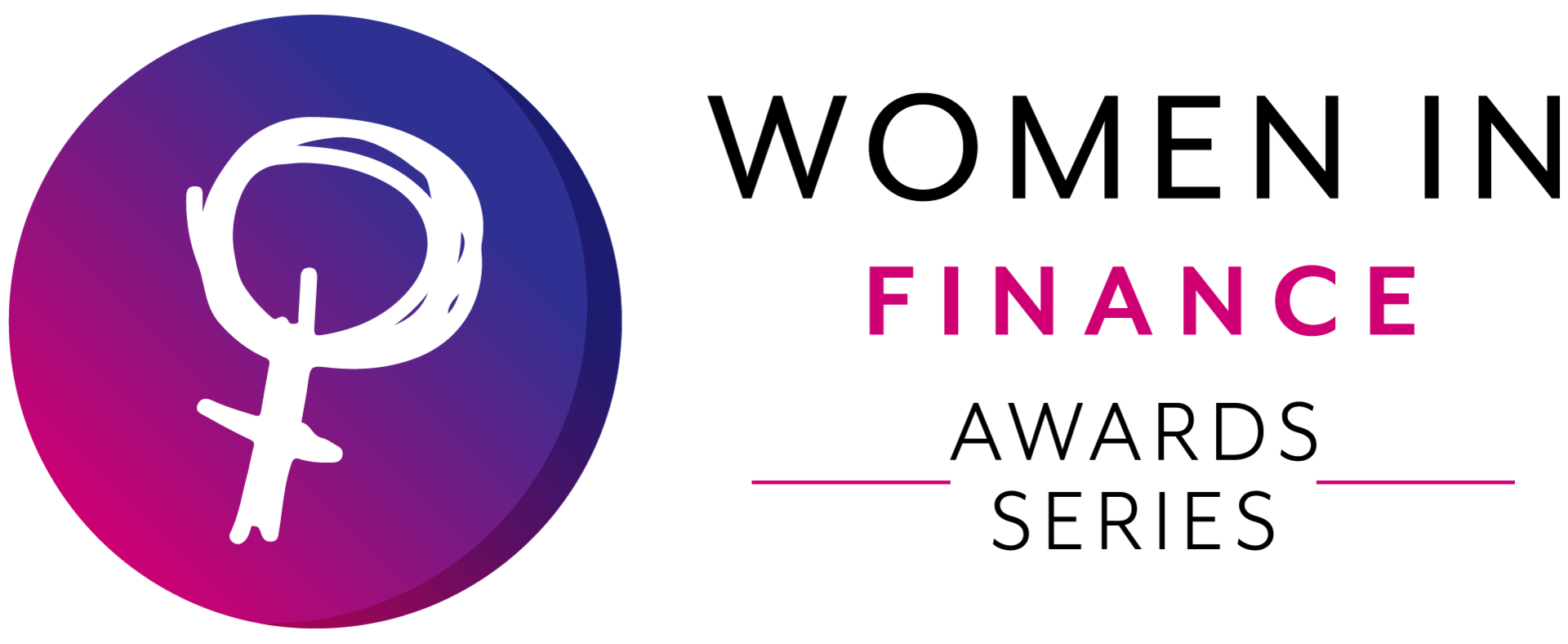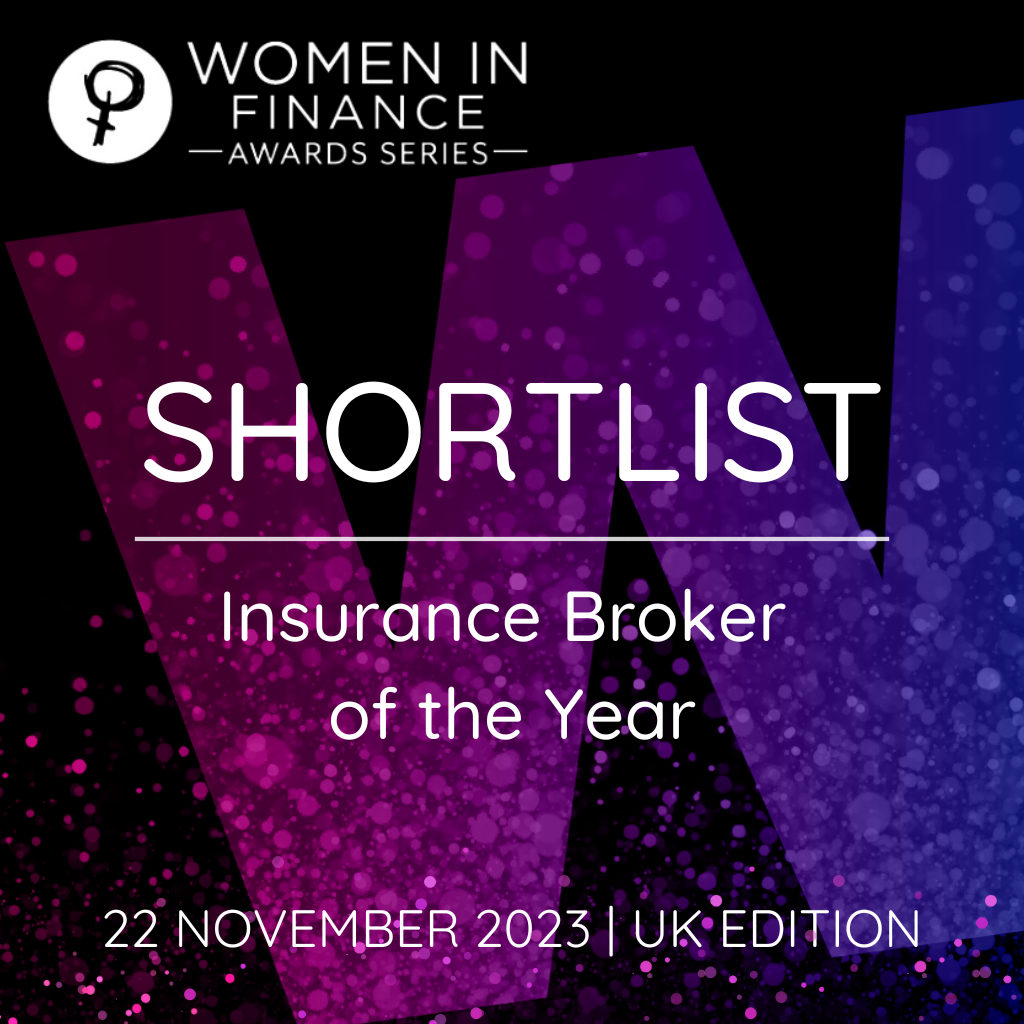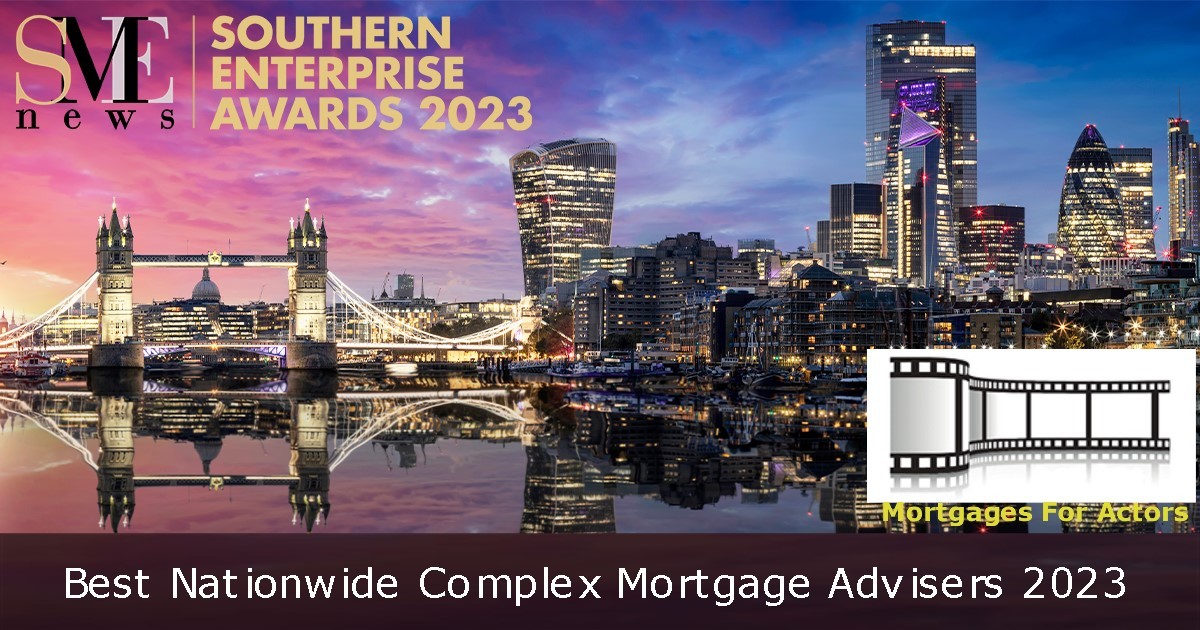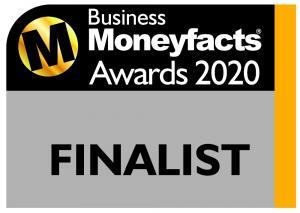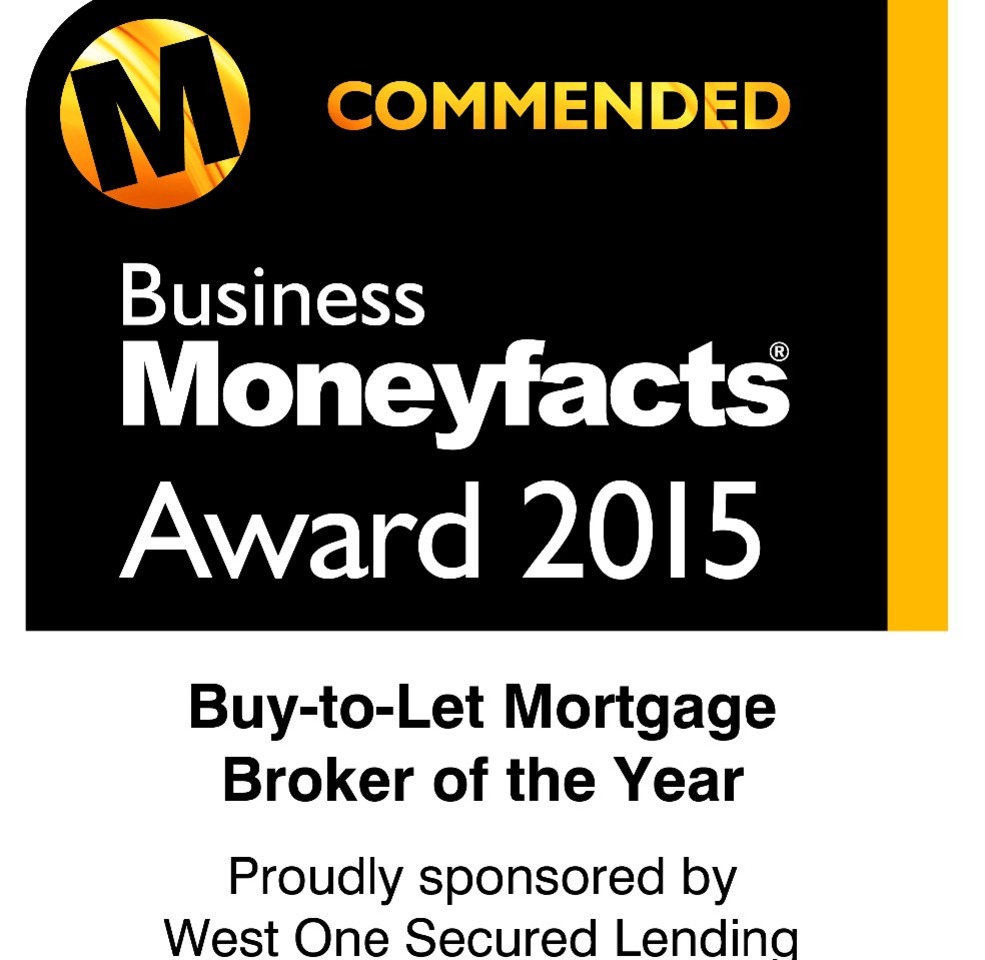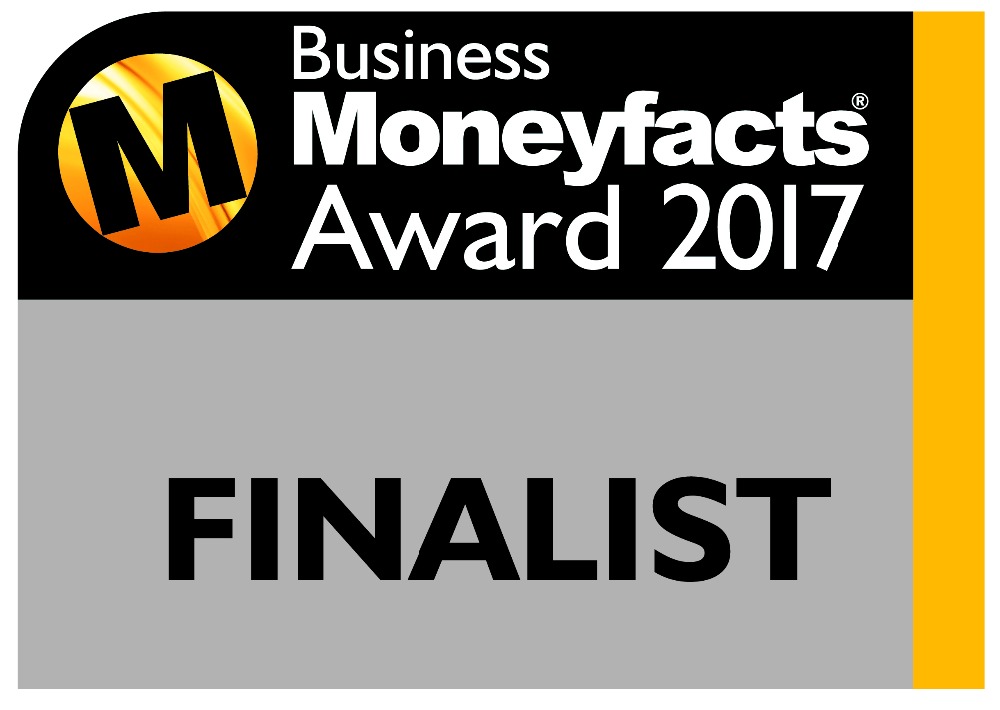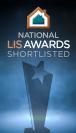How to download your SA302 / tax calculations, tax returns (SA100), and tax year overviews from the .gov.uk website
Mortgage Lenders nearly always require you to provide your HMRC SA302 & Tax Year overviews to support and evidence the income you have earned and declared for your employed, self employed, dividend and property related remuneration.
So, how can you access this information?
HM Revenue & Customs (HMRC) provides the information online. or paper originals will continue to be acceptable if you do not have access to the internet.
These can be ordered by you (or your Accountant) by calling 0300 200 3310.
Read below to see how to view and download the necessary tax documents and proof of income.
SA302s (Tax Calculations)
Scroll down and Log In
Select ‘Self Assessment’ (if you are only registered for Self Assessment then you will automatically be directed to this screen)
Follow the link ‘Get SA302 Tax Calculation for tax year 20xx to 20xx'
Follow the link ‘Continue to your SA302’
Click the ‘view your Calculation’ link
Scroll to the bottom of the page
Select 'Save as PDF'
Save to a folder.
Tax Year Overviews
An additional HMRC online document called a Tax Year Overview will be required to verify that the SA302 information is correct, whether using online or paper-based SA302s.
The Tax Year Overview is produced by HMRC after the customer has submitted their self-assessment tax return. It shows the amount of tax due to be paid directly to HMRC or any available amount for a refund for a given tax year.
Scroll down and Log In
Select ‘Self Assessment’ (if you are only registered for Self Assessment then you will automatically be directed to this screen)
Follow the link ‘View Self Assessment return for tax year 20xx to 20xx'
Select the appropriate tax year you require from the drop down box
Click 'Go'
Scroll down and click on 'Print your tax year overview' (should look like this)
Select 'Save as PDF'
Save to a folder
Tax Returns / SA100
Your Tax return (SA100) can also be viewed / printed / downloaded from the .gov.uk website too
Scroll down and Log In
Select ‘Self Assessment’ (if you are only registered for Self Assessment then you will automatically be directed to this screen)
Follow the link ‘More details about your Self Assessment returns and payments'
In the ‘Your returns’ section, click on ‘View Self Assessment return for tax year 20xx to 20xx’ (OR, scroll down and select appropriate year from the Previously Submitted returns’ list)
IMPORTANT – NOW SELECT ‘TAX RETURN OPTIONS’ from the right hand menu
Select the appropriate tax year from the drop down menu and click ‘Go’
Scroll down and click ‘View Return’
On the left hand menu of the next page, click on on 'View / Print / Save your return
Scroll down to the ‘colour copy’ option, and click on ‘Print a colour PDF copy of your return’
This should then open a .pdf document for you to view
Save to a folder
.... and then don't forget to Sign Out!
IF YOU FOLLOW THE ABOVE, THEN YOUR DOCUMENTS WILL (AND MUST) LOOK LIKE THIS.
ALTERNATIVE FORMATS AND STYLES MAY NOT BE ACCEPTABLE TO A MORTGAGE LENDER
HMRC ENTRY PAGE
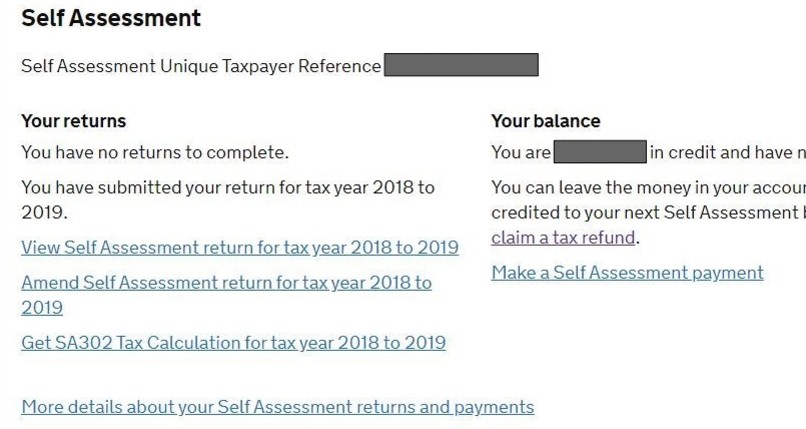
Click on the image above to see what the HMRC entry page looks like
TAX CALCULATION DOCUMENT
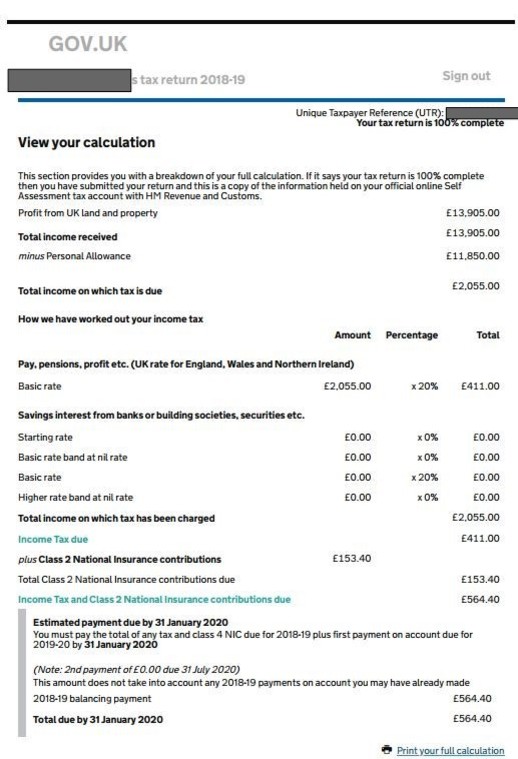
Click on this image to see what a Tax Calculation document looks like
FULL TAX RETURN SA100 DOCUMENT
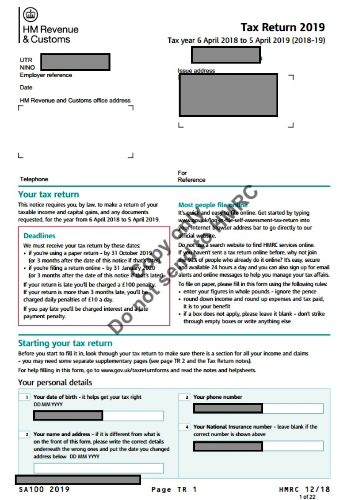
Click on this image to see what a Tax Return (SA100) document looks like.
TAX YEAR OVERVIEW DOCUMENT
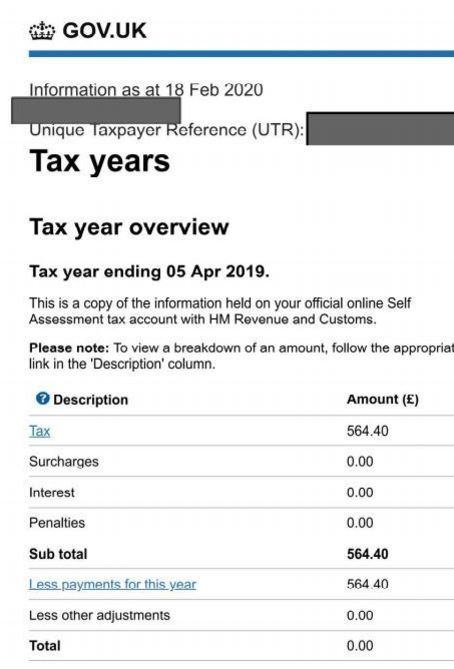
Click on this image to see what a Tax Year Overview document looks like